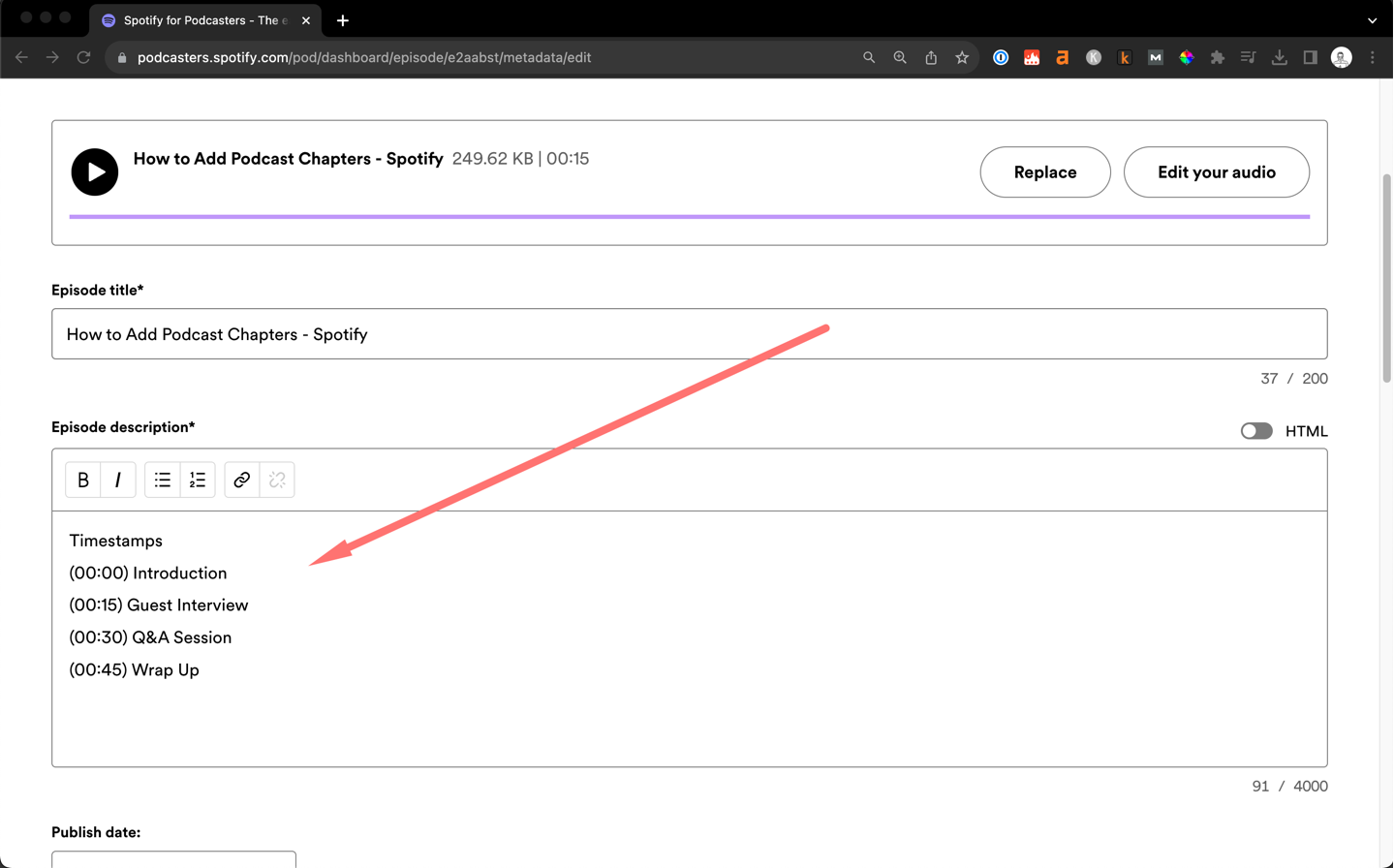
How to Add Podcast Chapters - A Beginner's Guide
2023-10-09
Podcast chapters are a table of contents for your audio, letting listeners jump to segments that pique their interest.
Whether you're new to podcasting or just looking to refine your editing skills, this post will walk you through the ins and outs of adding podcast chapters to various platforms.
Adding Chapters in Spotify
Let's break down the steps to add podcast chapters to Spotify.
Step 1: Write Your Timestamps
Before starting out, listen to your podcast and mark down the times when a new section starts. If you’re in a time crunch, you can also use AI to automate generating timestamps.
Step 2: Starting Out with Spotify
The easiest way to add chapters to your Spotify podcast is by directly adding them to your episode description.
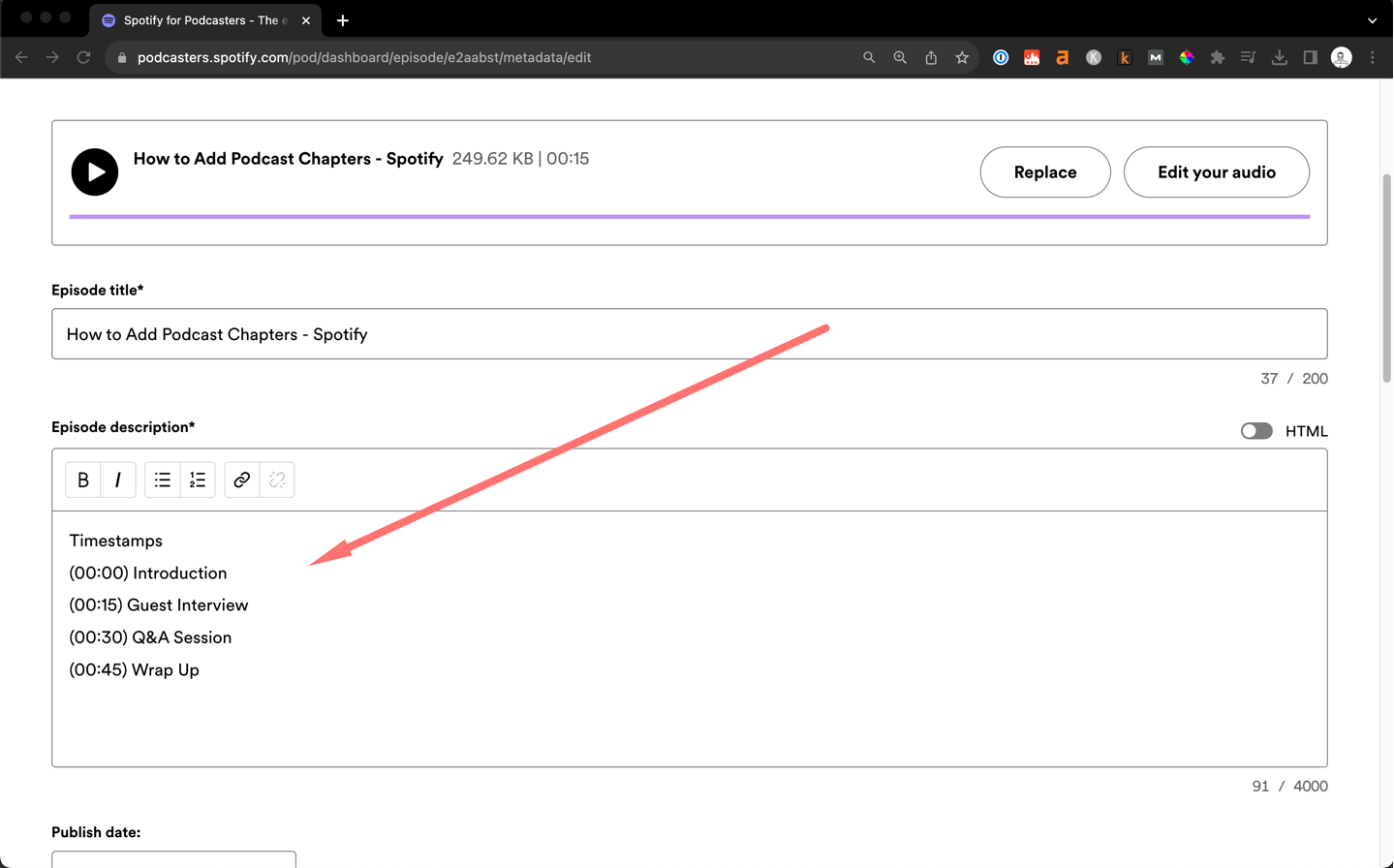
Step 3: Starting Timestamp
Always begin with the starting time. Example - 00:00 or 00:00:00.
Step 4: Add a Minimum of 3 Chapters
Make sure you have at least 3 separate chapters to provide structure to your listeners.
Step 5: Organize Your Chapters
Each chapter must be clearly listed on a new line.
Example:
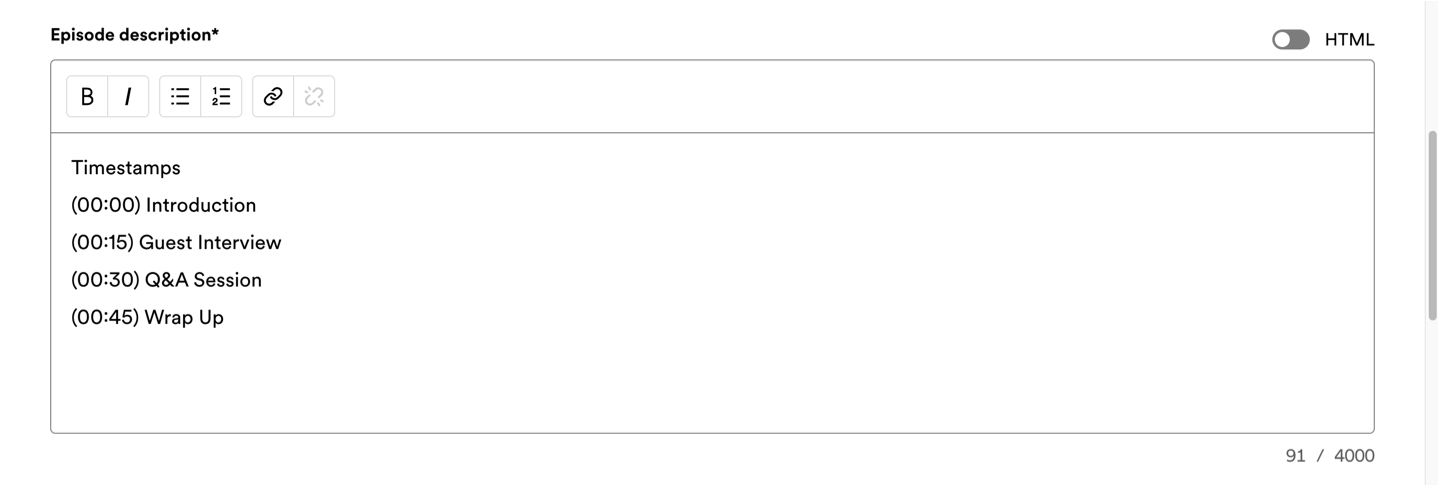
Step 6: Choose the Correct Format
Stick to this format for consistency - ({timestamp}) - {title}.
Examples:
Timestamps (00:00) Introduction (00:15) Guest Interview (00:30) Q&A Session (00:45) Wrap Up
Adding Chapters in Youtube
Step 1: Use Correct Timestamp Formats
Make sure your first timestamp always starts at 0:00. For videos longer than ten minutes, use the 00:00 format, and for videos exceeding an hour, use 0:00:00.
Step 2: Adding Timestamps to The Description
While uploading your video, input your timestamps into the video description. For each timestamp, type the time followed by a brief label of the section.
Here's an example:

Step 3: Provide Structure in the Description
Precede your list of timestamps with a "Timestamps" or "Chapters" header. This gives your audience context and a structured table of contents.
Step 4: Enable YouTube Automatic Chapters (Optional)
If you want YouTube to auto-generate chapters, go to your YouTube Studio dashboard and access your upload settings. Turn on the option “allow automatic chapters (when available and eligible)”.
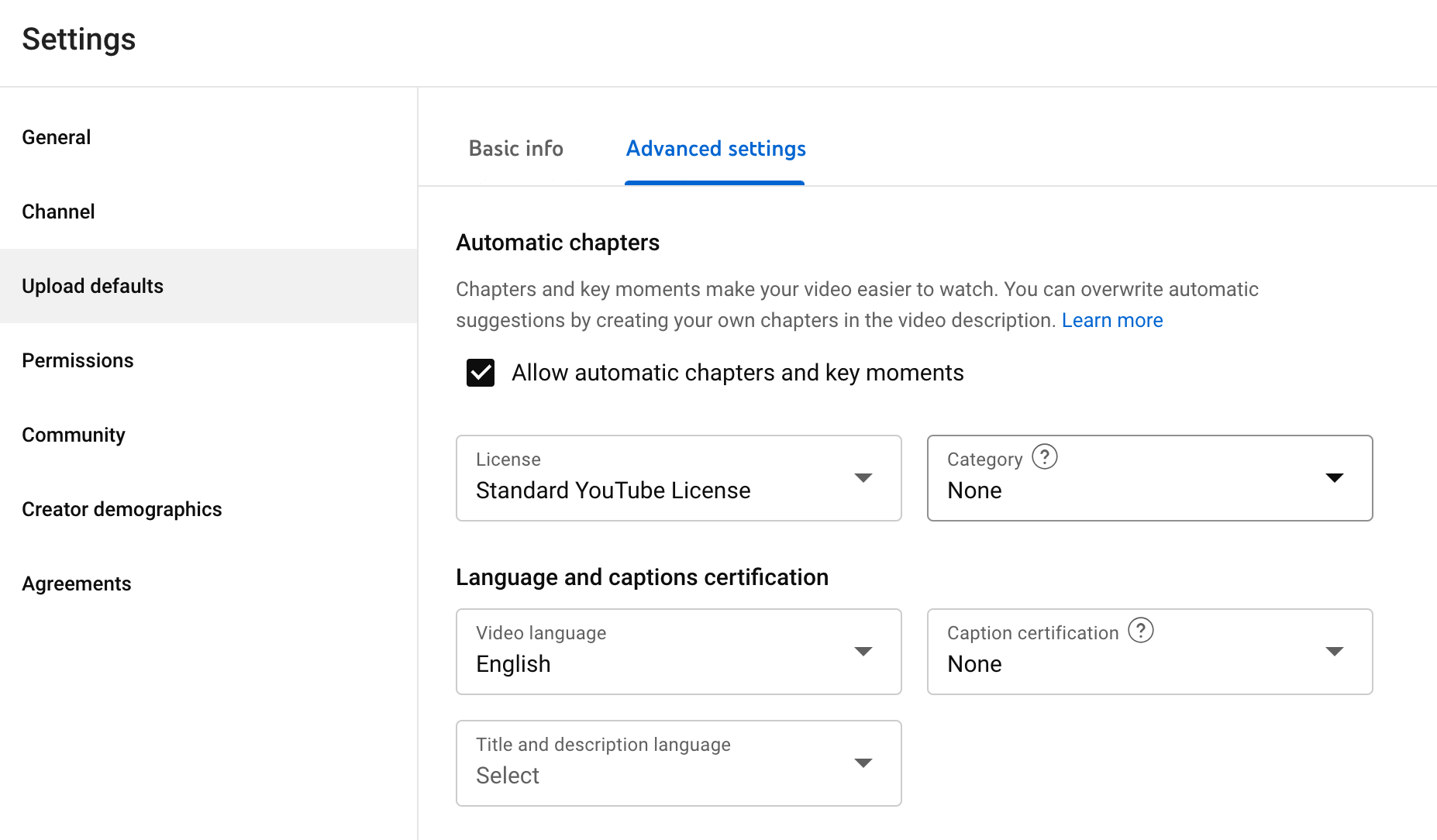
Adding Chapters in Apple Podcasts
Step 1: Use a Supported Tool
To add chapters, you will need a third-party tool. Here are some popular options:
- iOS and iPadOS: Use Ferrite.
- macOS: Try Forecast by Overcast or Ferrite Podcasts Chapters.
- Web: Opt for Vizzy.
Step 2: Modify the Required Fields
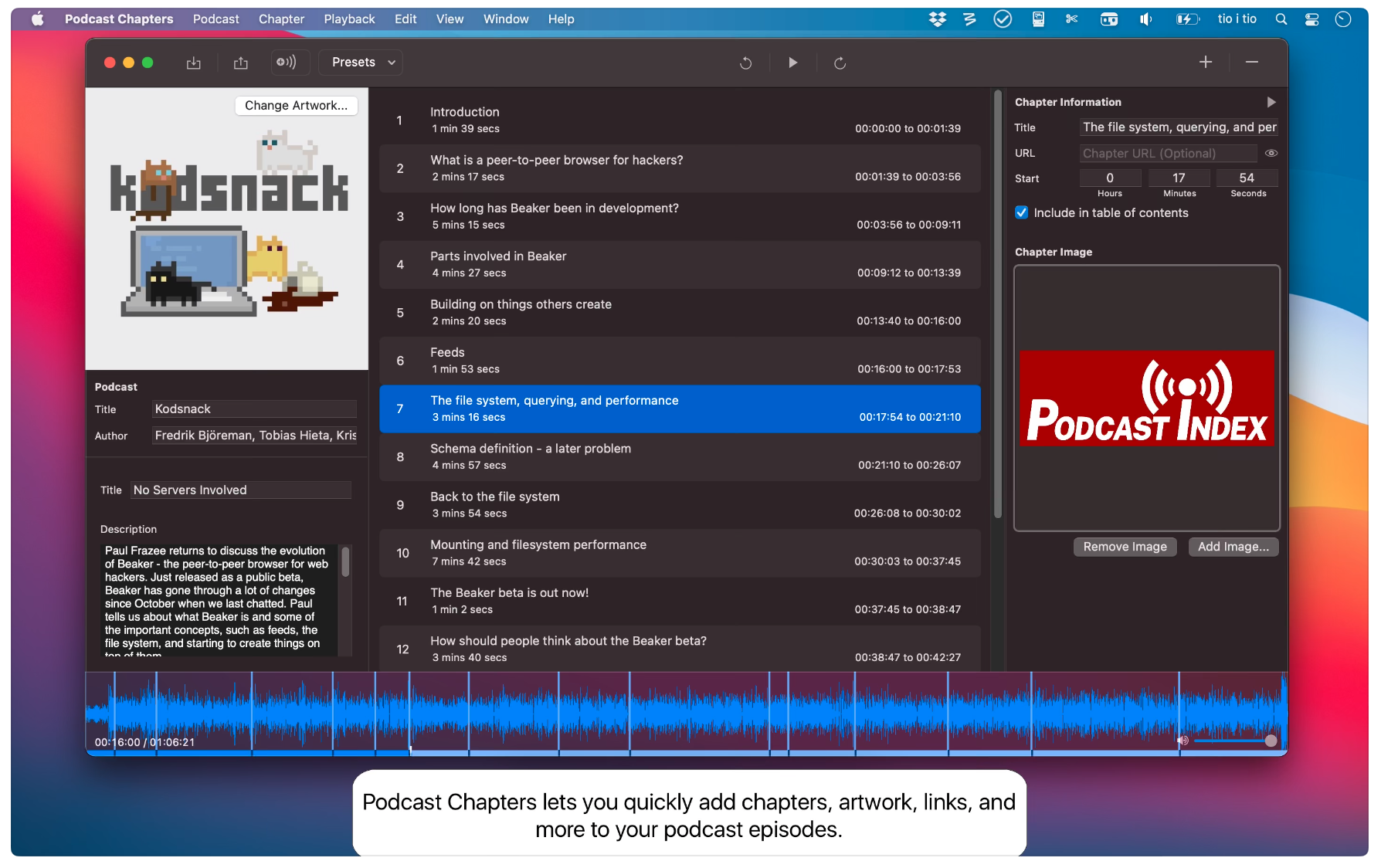
Here's what that looks like in the Podcasts Chapters app, for example:
For MP4 files: Specify the chapters directly in the header of your file.
For MP3 or AAC files: Adjust the ID3 tags using your chosen third-party tool. These tags essentially contain metadata about your podcast episode, such as title, artist, and in this case, chapter information.
Step 3: Upload or Update Your Podcast
After adding your chapters, either upload your podcast episode to Apple Podcasts if it's a new episode or update the existing one.
Adding Chapters in Google Podcasts
Unfortunately, Google Podcasts does not have the ability to add podcast chapters. In addition, Google made an announcement on 26 September indicating that Google Podcasts would be going away as of next year.
So it's probably best to focus your efforts on other platforms for now.
Wrapping Up
Adding chapters to your podcast isn't just a trend—it's a tool that enriches the audio experience. Whether you're using Spotify, YouTube, Apple Podcasts, or any other platform, making sure your content is navigable and listener-friendly is paramount.
FAQs about Podcast Chapters
Are podcast timestamps the same format across all platforms?
No, the format for podcast timestamps can vary slightly across different podcast hosting platforms. However, the most common format is HH:MM:SS (hours, minutes, seconds). Some platforms might accept variations of this format, but it's always a good idea to check the platform's guidelines before adding timestamps to ensure compatibility and accuracy.
Can Listeners Skip Between Chapters on All Platforms?
Most modern podcast platforms and players support chapter skipping (YouTube and Spotify), allowing listeners to jump between marked segments easily. However, not all podcast players have this functionality.
How Do I Choose What Content Deserves Its Own Chapter?
Deciding on chapter breaks depends on the nature of your content and the preferences of your audience. Here are some guidelines to consider:
Segmentation: If your episode has distinct segments, like interviews, Q&A sessions, and topic discussions, these naturally become chapters. Length: Longer episodes benefit from more chapters, as they make navigation easier. Key Moments: Mark sections that contain significant revelations, announcements, or guest introductions. Feedback: Listen to your audience. If they mention specific parts of your podcast often, those might warrant their chapters.
What Are Podcast Chapters?
Podcast chapters are specific markers or time-stamped sections within a podcast episode that denote different topics or segments. They allow listeners to navigate through episodes with ease, letting them jump to specific parts they're interested in, or skip segments they've already heard.

Article by
Josh MayHey I'm Josh, one of the guys behind Show Notes Generator. I'm passionate about technology, podcasting, and storytelling.